You can get the most out of your Micromax mobile phone by having funny moments with the use of these Android secret codes.
Hidden Android tricky codes listed below will help you to make some amazing funny hacks on your mobile that you never thought your device could do. To restore factory setting password is just a minor problem that could be solved like 2+3 = 5 as it will be explained below Plus the use of all the Micromax mobile reset code list.
Note: We Cannot guarantee that these codes will work on all micromax mobiles!
Android base Micromax Mobile Codes list are:

Hidden Android tricky codes listed below will help you to make some amazing funny hacks on your mobile that you never thought your device could do. To restore factory setting password is just a minor problem that could be solved like 2+3 = 5 as it will be explained below Plus the use of all the Micromax mobile reset code list.
Did you Check This out? "Android secret codes 2016 (Hidden tricks for hacking smartphone)"
(1) *#06#
This code will show Emei Number
(2) *#110*01#
Code for Entering into Engineering Mode
(3) *#987#
Code for Entering into factory Mode
(4) *#987*99#
Code for showing Restore Factory Settings
(5) *#900#
Code for showing Check Software Version
(6) *#800#
Code used to Check Software Version
(7) *#369#
Code used to Change LCD Contrast

How to change screen language on Micromax?
If you have been asking How to change screen language on your Micromax-Android mobile phone. Then don't worry because we have the codes list which will help you to do it. Just choose the codes containing the language you want to change To and write them on your dial screen and Finally dial them! Simple as that..
(1) **#0000# + [Dial/send Button]
used to Set Default Language
(2) **#0007# + [Dial/send Button]
used to Set Language to Russian
(3) **#0033# + [Dial/send Button]
used to Set Language to French
(4) **#0034# + [Dial/send Button]
used to set Language to Spanish
(5) **#0039# + [Dial/send Button]
used to set Language to Italian
(6) **#0044# + [Dial/send Button]
used to Set Language to English
(7) **#0049# + [Dial/send Button]
used to Set Language to German
(8) **#0066# + [Dial/send Button]
used to Set Language to Thai
(9) **#0084# + [Dial/send Button]
used to Set Language to Vietnamese
(10) **#0966# + [Dial/send Button]
used to Set Language to Arabic
Addition
Check some common Default User Codes here:
1122, 3344, 1234, 5678
Also,
To Enable COM Port: *#110*01# -> Device -> Set UART -> PS Config -> UART1/115200
Note: We will not be responsible for any damage of your phone,we'll not will be liable for any damage.
To Enable COM Port: *#110*01# -> Device -> Set UART -> PS Config -> UART1/115200
Note: We will not be responsible for any damage of your phone,we'll not will be liable for any damage.



![Top 3 Of Best Cheap Smartphone under $20 [ Walmart buy List 2016 ] Top 3 Of Best Cheap Smartphone under $20 [ Walmart buy List 2016 ]](https://ll-us-i5.wal.co/dfw/dce07b8c-d10b/k2-_77ab7195-e786-4807-ba8b-8036ade7b2aa.v1.jpg)



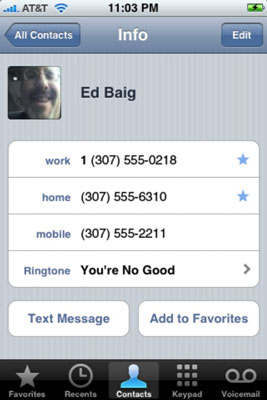
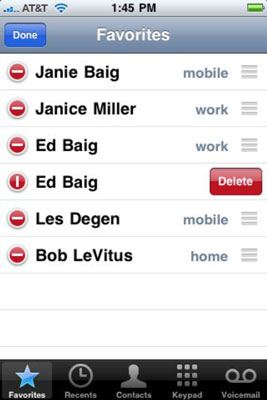
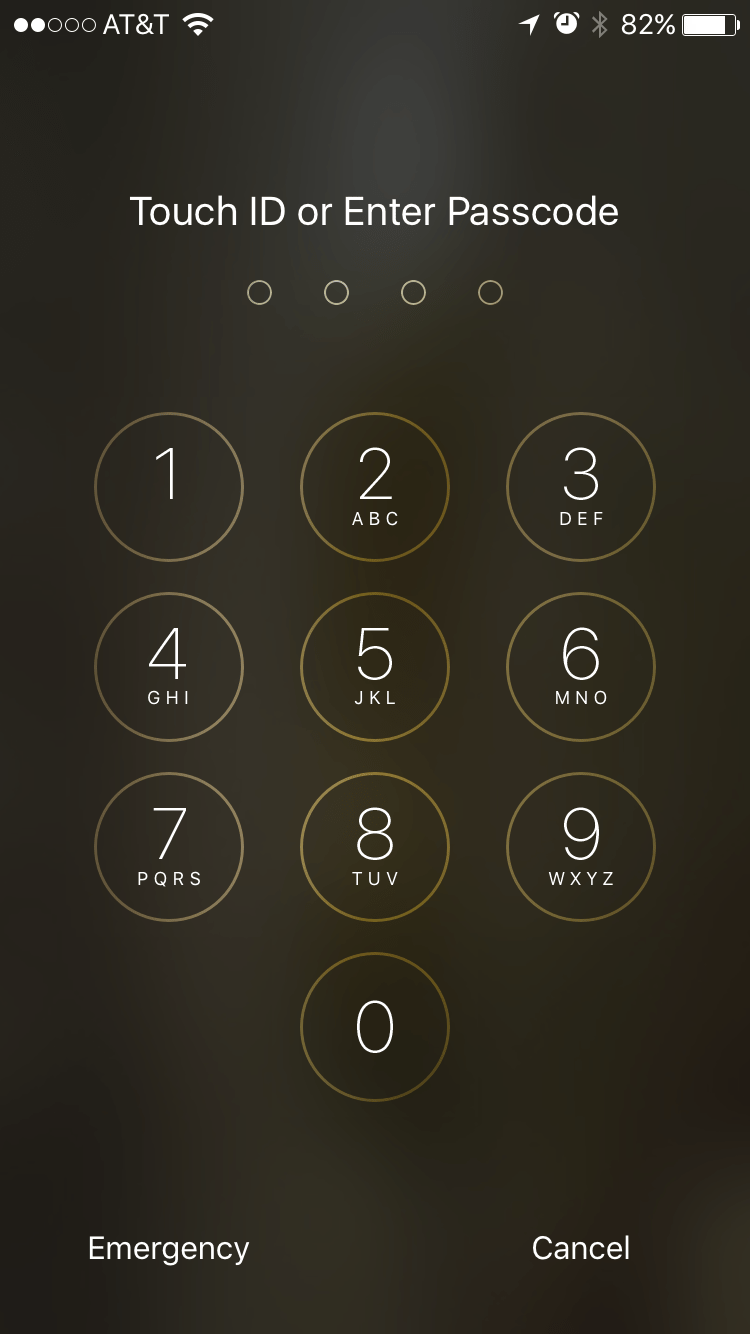
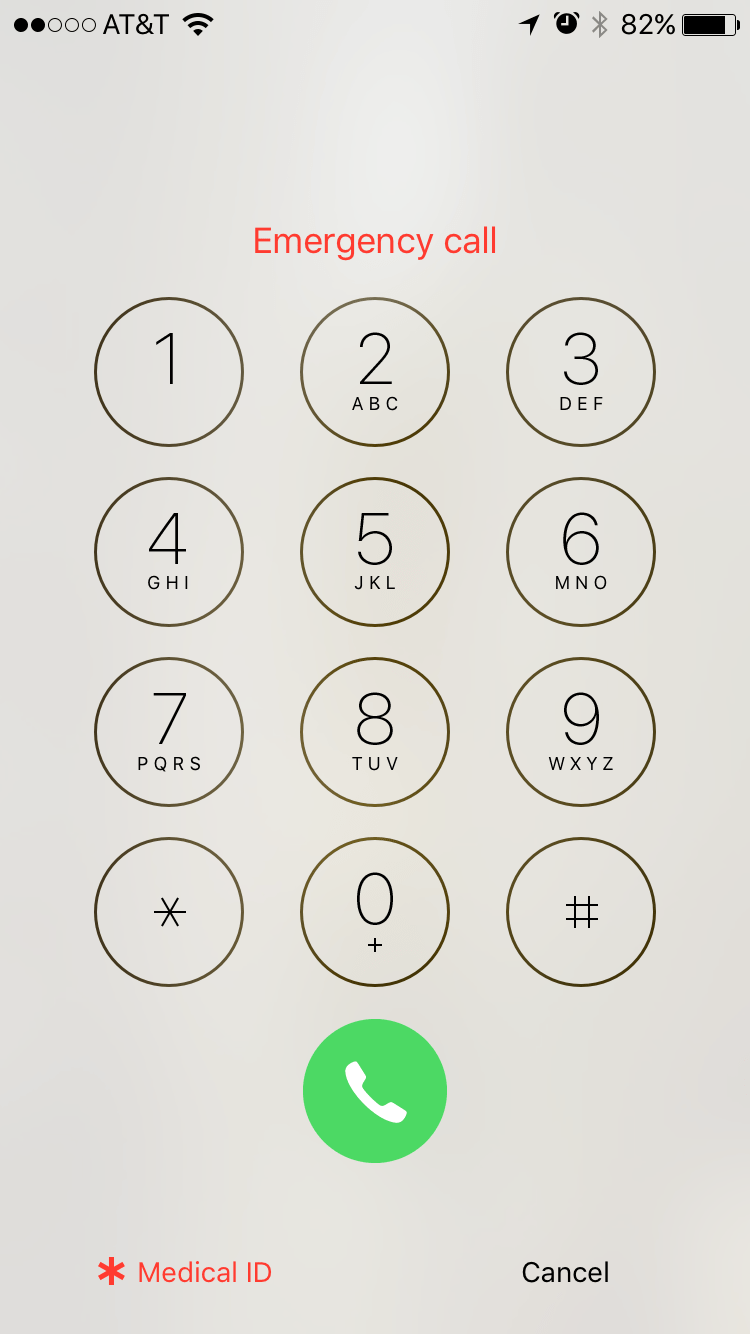



![CODE TO HIDE GOOGLE ADSENSE; TRANSPARENT ADS OVER VIDEO PLAY BUTTON [2016 TRICK] CODE TO HIDE GOOGLE ADSENSE; TRANSPARENT ADS OVER VIDEO PLAY BUTTON [2016 TRICK]](https://blogger.googleusercontent.com/img/b/R29vZ2xl/AVvXsEiGeTmQoSZf1STI5ExGEyD9goxlRjHU7dis1lUJZvXpQombSIHVDtIDSHuyHJPnf0xaSThAe3Qm_vd6liBrgQLBbaU2-787q3i03MBiHukt2-EdsJyla_cCxStEJEiDh61yqwLFNT3XBku5/s72-c/Screenshot_2016-02-23-23-35-19.png)
![[Updated 2017 ] Top 5 Google Adsense Earning Tricks 2016 And High CPC Tips [Updated 2017 ] Top 5 Google Adsense Earning Tricks 2016 And High CPC Tips](https://blogger.googleusercontent.com/img/b/R29vZ2xl/AVvXsEjI6AHme91WNQA8T7_7zyeCA5xLLlUH8OpvkGphY-lt7eW__TBHZ-CcOSSRth_jloAQJbQ4ByC0lSz35BxOoEOXujYTIoF9dYbhMGD1s4ycZOh1qNDpC43ozdYOjKnomadAqr9MU9bdgDrq/s72-c/top+5+adsense+earning+tricks+and+high+cpc+increasing+tips.jpg)





