Adding speed dialing in your iPhone for the list of your favorite numbers is the thing that worth to be known to all iPhone users. This is so in order to save the time when searching the name or number of the contacts in which you usually used to call. Merely tap the person's name in Favorites, and your iPhone calls the person. You can set up as many favorites as you need for a person. So, for example, you may create separate Favorites listings for your spouse's office phone number and cell number.
Setting up Favorites
Go through the following steps to Set up Favorites on your iPhone:
- Tap Contacts.
- Tap the name of the person you want to add to Favorites.
You will get to seen the screen appearing as this one below
(contact name of the person will appear)
(contact name of the person will appear)
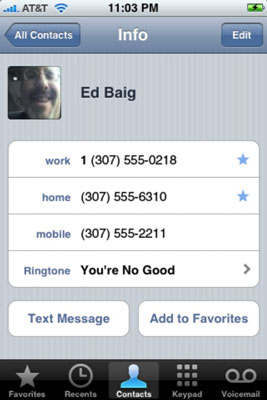
- Tap the Add to Favorites button and
- Select the numbers of that person you want to add.
To access the Favorites list, just tap the Favorites icon in the bottom-left corner of the screen.
Deleting a contact from your Favorites
It isn't a big issue to remove the number from your favorite contacts. Its just as easy as adding the speed dialing to your iPhone like we have done above. Let's see how to do it.
- Tap the Favorites icon.
- Tap the Edit button
The edit button is in upper-left corner of the screen. You will notice that a red circle with a horizontal white line appears to the left of each name in the list.
- Tap the circle next to the A-lister getting the heave-ho.
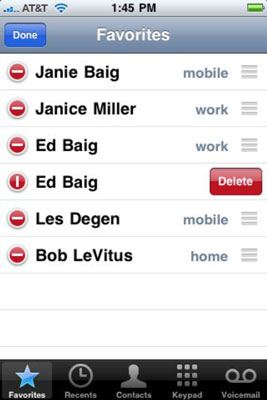
The horizontal white line is now vertical, and a red Delete button appears to the right of the name.
- Tap Delete.
Editing Favorites
You can rearrange the order the way you want your favorites to be displayed, This final simple task of today will be archived by going through these simple steps below:- Tap Edit in the upper-left corner of the Favorites screen.
- To the right of the person you want to move, press your finger against the symbol that looks like three short horizontal lines stacked on top of one another.
- Drag that symbol to the place on the list where you want your favorite contact to appear.
- When you have the contact right where you want him or her, lift your finger from the screen.
- Tap Done when the listings are ordered the way you want them.

![CODE TO HIDE GOOGLE ADSENSE; TRANSPARENT ADS OVER VIDEO PLAY BUTTON [2016 TRICK] CODE TO HIDE GOOGLE ADSENSE; TRANSPARENT ADS OVER VIDEO PLAY BUTTON [2016 TRICK]](https://blogger.googleusercontent.com/img/b/R29vZ2xl/AVvXsEiGeTmQoSZf1STI5ExGEyD9goxlRjHU7dis1lUJZvXpQombSIHVDtIDSHuyHJPnf0xaSThAe3Qm_vd6liBrgQLBbaU2-787q3i03MBiHukt2-EdsJyla_cCxStEJEiDh61yqwLFNT3XBku5/s72-c/Screenshot_2016-02-23-23-35-19.png)
![[Updated 2017 ] Top 5 Google Adsense Earning Tricks 2016 And High CPC Tips [Updated 2017 ] Top 5 Google Adsense Earning Tricks 2016 And High CPC Tips](https://blogger.googleusercontent.com/img/b/R29vZ2xl/AVvXsEjI6AHme91WNQA8T7_7zyeCA5xLLlUH8OpvkGphY-lt7eW__TBHZ-CcOSSRth_jloAQJbQ4ByC0lSz35BxOoEOXujYTIoF9dYbhMGD1s4ycZOh1qNDpC43ozdYOjKnomadAqr9MU9bdgDrq/s72-c/top+5+adsense+earning+tricks+and+high+cpc+increasing+tips.jpg)






Nice article thanks to shared this valid information .really good to know about this voip service from this blog we come to know about everything Speed Dialing to Your iPhone.
ReplyDeleteVoIP Service Providers | Best VoIP Solutions